Northbridge
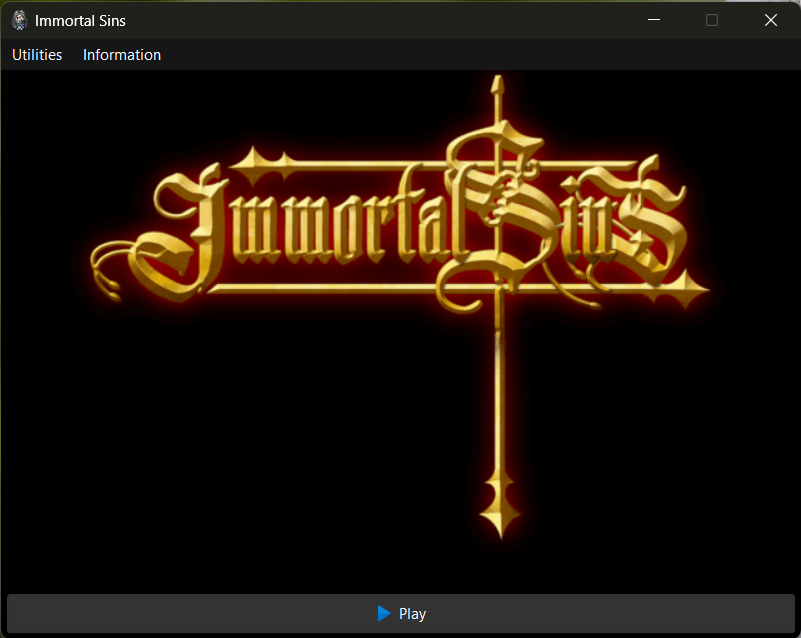
After installing and running the game, the Northbridge Launcher will open. Northbridge adds functionality that may be handy for you. It will also build the Jump List to the launcher, so you can access some of the features by right-clicking on the icon (if you pinned it on the taskbar, or (in the case of Windows 10) from the Start Menu).
A Quick Tour
| Option | Explanation |
|---|---|
| Save Manager | This option houses Northbridge's Save Manager. Here, you can import, export, backup, restore and delete the saves and backups. |
| Backup Settings | Opens the Backup settings window. You can adjust its settings here. |
| Automatic Error Reports | You can enable automatic error reports for Northbridge. For details, see the Privacy Policy here. |
| Cache Management | In this menu, you can reset (or rebuild) the game's cache. |
| Option | Explanation |
|---|---|
| Readme | Opens the included readme file. |
| eManual | Opens the electronic manual (the one you are reading now). |
| News | Opens the news site on your browser. |
| Bug Report/Feedback | Opens the Github Repo on your browser so you can report bugs. |
| About... | Opens a window tha report the game and Northbridge version. |
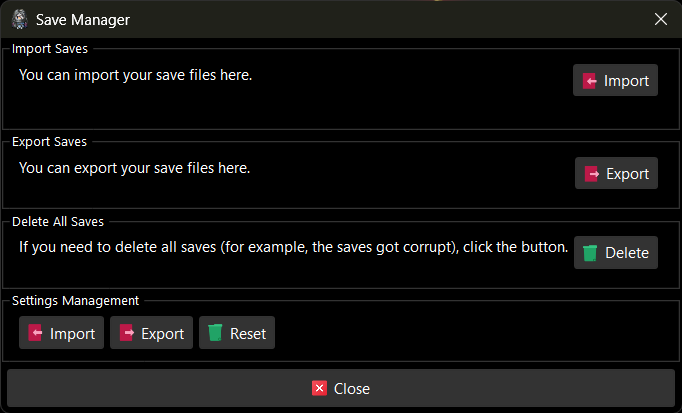
| Option | Explanation |
|---|---|
| Import | You can import your save files by clicking the button. If you want to move the save file to a different slot, click on the checkbox and pick the slot you want it to be and then click on the button. Ctrl-clicking and Shift-clicking in the file picker allows you to select multible files. You can even move them to different slots (although each file goes 1 slot after the previous). Please note: this can overwrite your saves. |
| Export | You can export your saves by clicking on this button. Using the dialog that opens, you can select which files you'd like to export. You can also pack them into an archive that you can import later. |
| Delete | This option will delete all saves in the save folder. Only use this if you need to (if all of the saves are corrupted, need to clean up the save folder, etc.). If you only need to remove specific saves, run the game and use the Load menu to delete them. Deleting all saves will result in losing all progress. |
| Import/Export/Reset Settings | These options are for managing the game settings. |

Northbridge provides a backup system. When the game runs, Northbridge monitors the save folder to see when it should backup. When the game closes, it will copy the files to a backup folder you choose, sorted in folders with the date of backup as the name of the folder. Here, you can set up the folder where the backup will be saved. You can also restore from a backup or delete the backups.
To set up the Automatic Backup:
- Tick the box to enable it.
- Click on the Browse button to pick the folder.
- Click on the test button to make sure it's set properly.
| Option | Explanation |
|---|---|
| Test Backup | Runs a check on the selected folder to ensure that it works. |
| Delete Backups | Removes all of the backups in the specified folder. |
| Keep only the latest backup | This option will force the backup system to only keep the latest version of the backup. Works best with cloud storage services. |
| Compress the backups | All backups generated by the Northbridge Platform will be compressed. |
| Backup Game Settings | Creates a backup for your game settings. |
In order to restore backups created by Northbridge, simly use the Save Manager's "Import" option and select the files (or archive) stored in the backup folder.
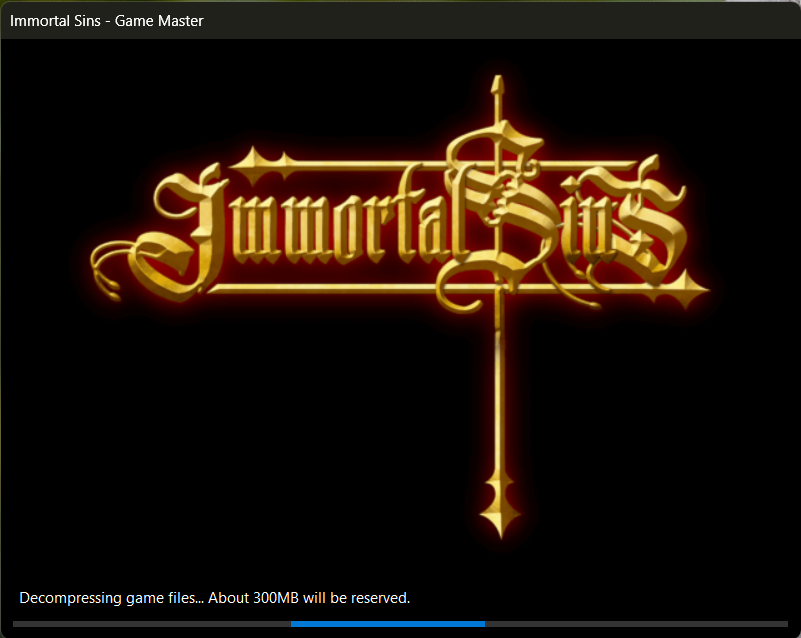
When you click Play (or select the shortcut in the jump list), the Game Master will start up. Game Master ensures that game will start up smoothly and handles the task of backing up of your save (if you have set it up properly). On first launch (or after updating the game), it will decompress the game files, so the game can start.